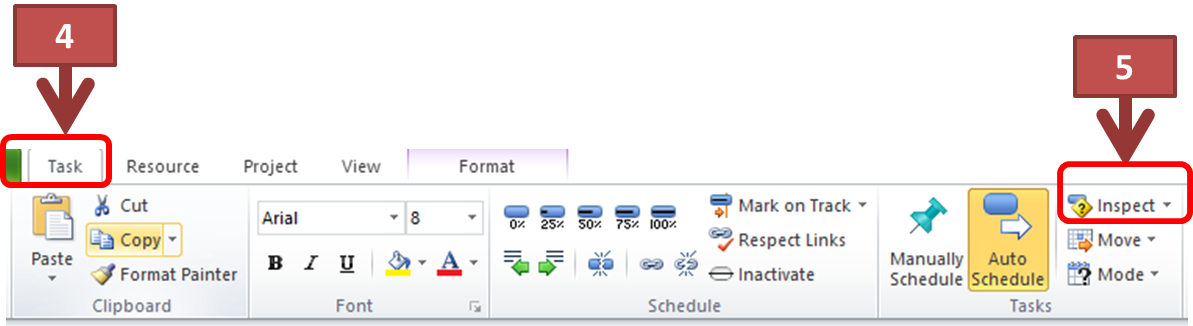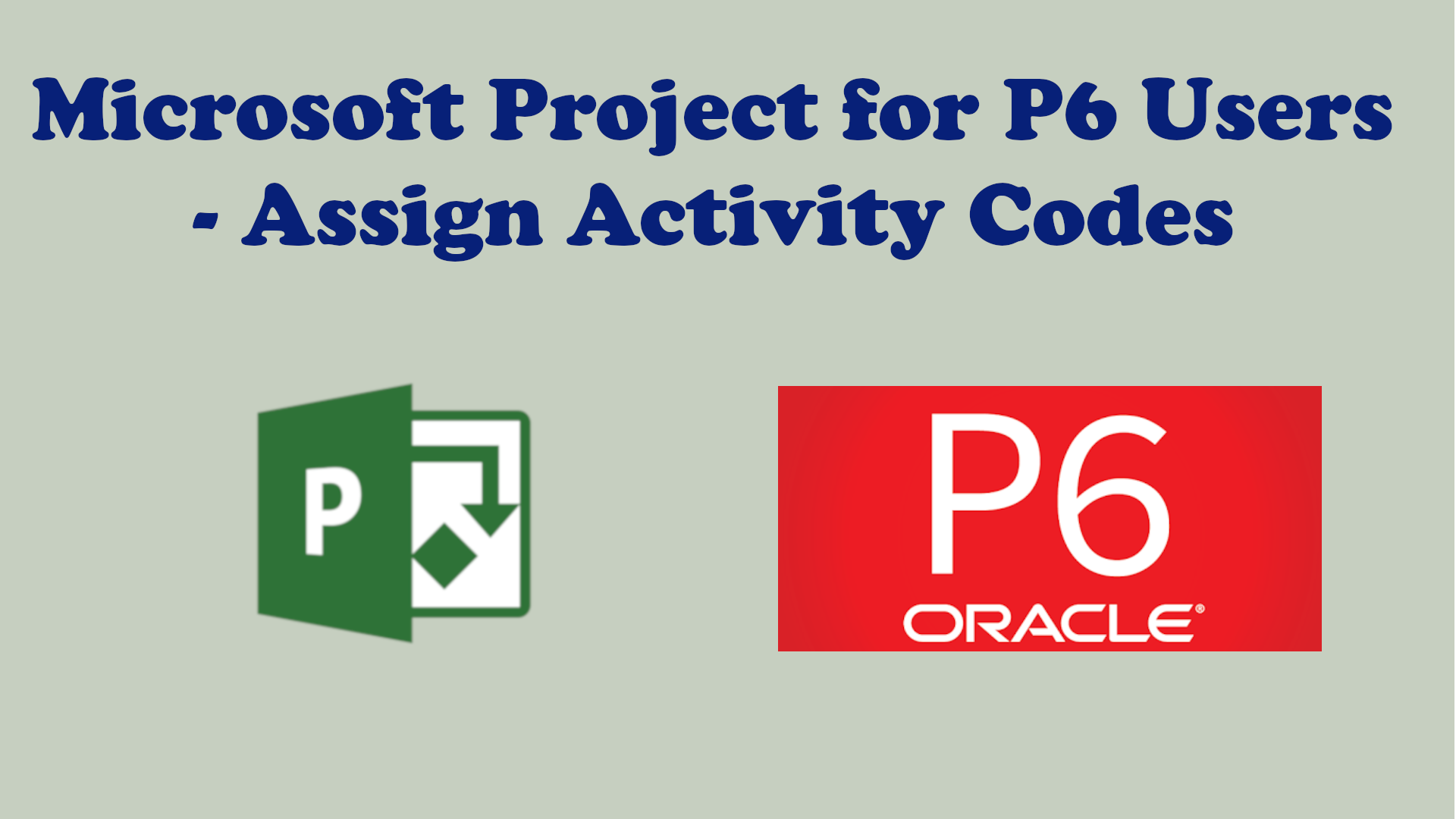How to Trace Driving Logic in Microsoft Project 2010
A reader of this blog who after years of using Primavera P6 recently started using Microsoft Project 2010, wanted to know how to trace the driving predecessor relationship logic between activities.
In Primavera P6 you can easily trace an activity's driving predecessor relationship logic by clicking the GoTo button of the Relationship tab of the Details form for the predecessor with the tick in Driving column as shown below.
To trace logic in Microsoft Project, click the Inspect command under the Tasks group of the Task tab in ribbon
and this will open up a Task Inspector in the left sidebar of the interface. Select an activity and the driving predecessor activity will be displayed in the Task Inspector. Click on this predecessor in the Task Inspector and you can trace the logic all the way to the Start milestone in the schedule.
After tracing a driving predecessor logic, you can always retrace your steps by clicking on the Go back to task... link.
ADDENDUM
Tom Boyle has rightfully pointed out that Task Inspector only works well with Finish-to-Start (FS) relationships and does not give expected outcome when there is a mix of relationship types. For more details, check Tom's blog post on the issue. << click here >>