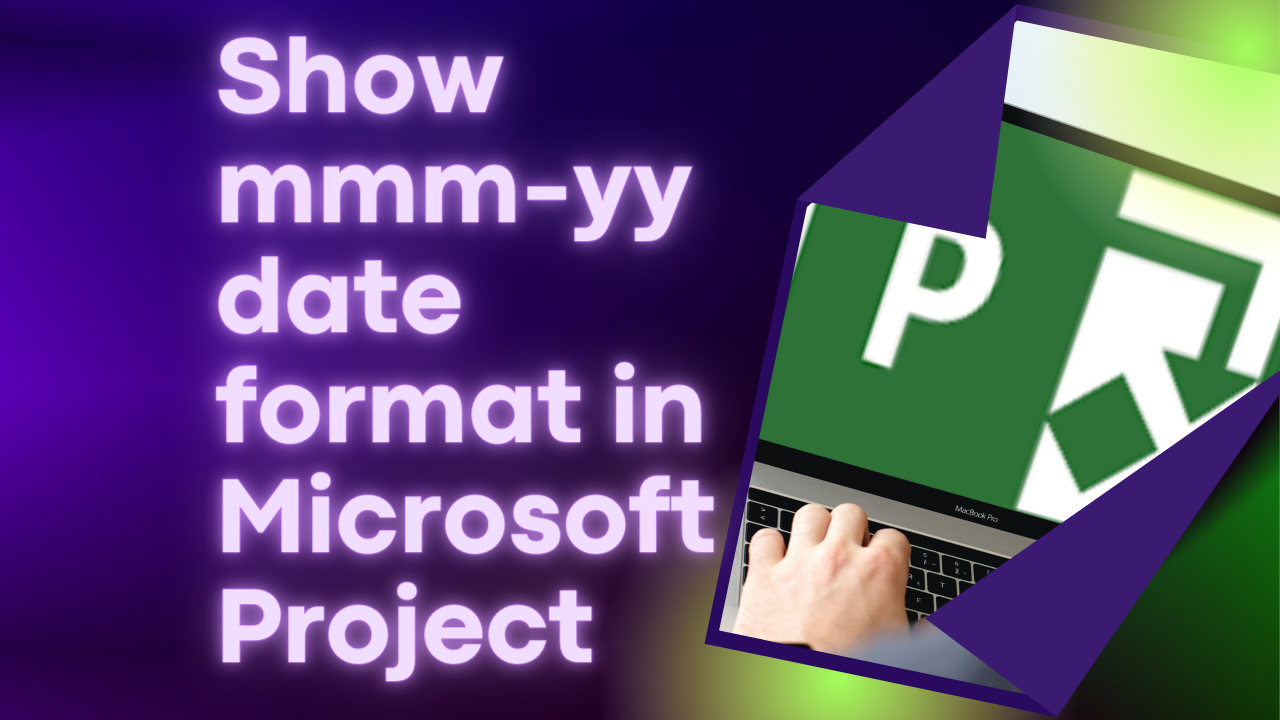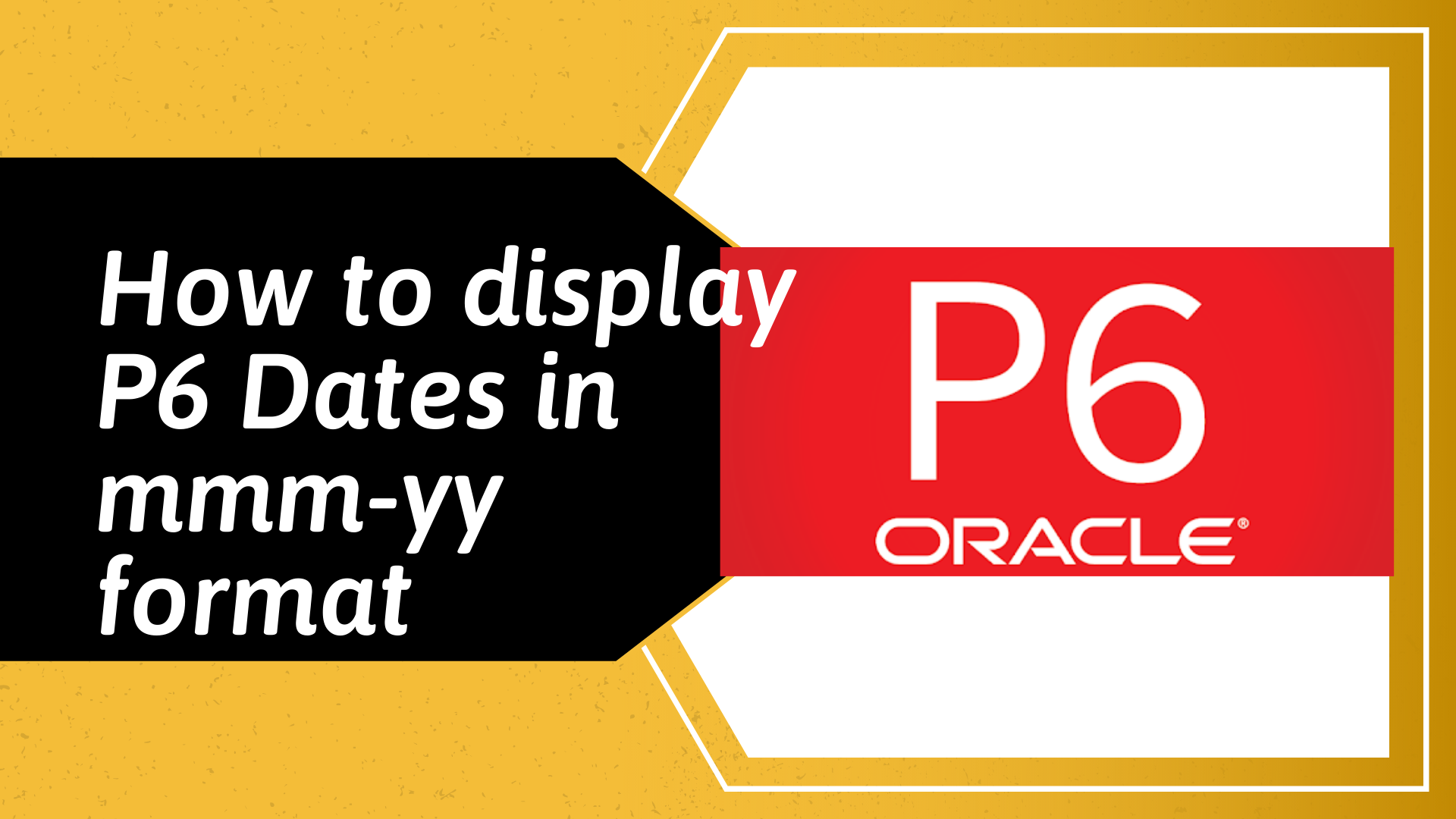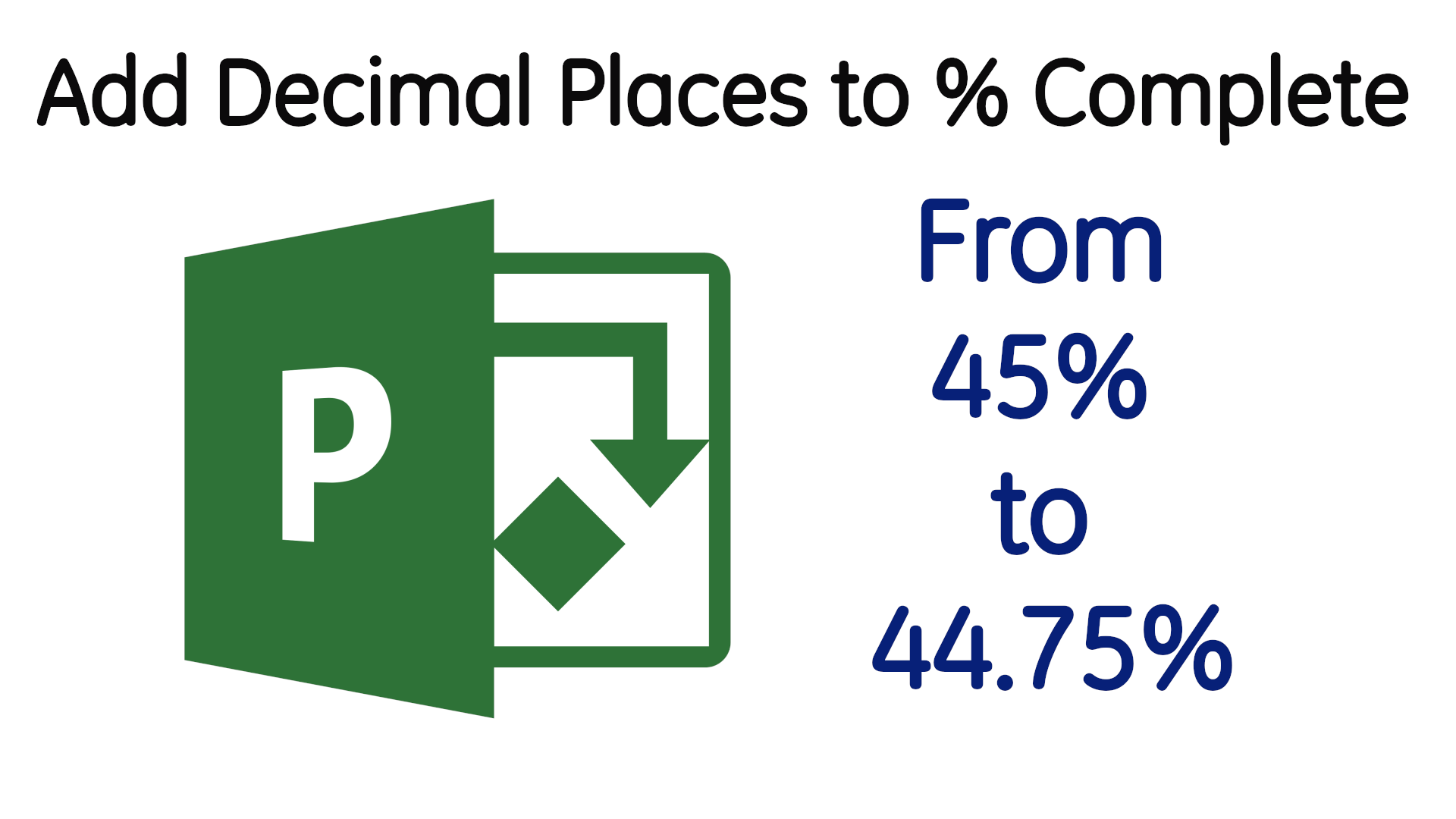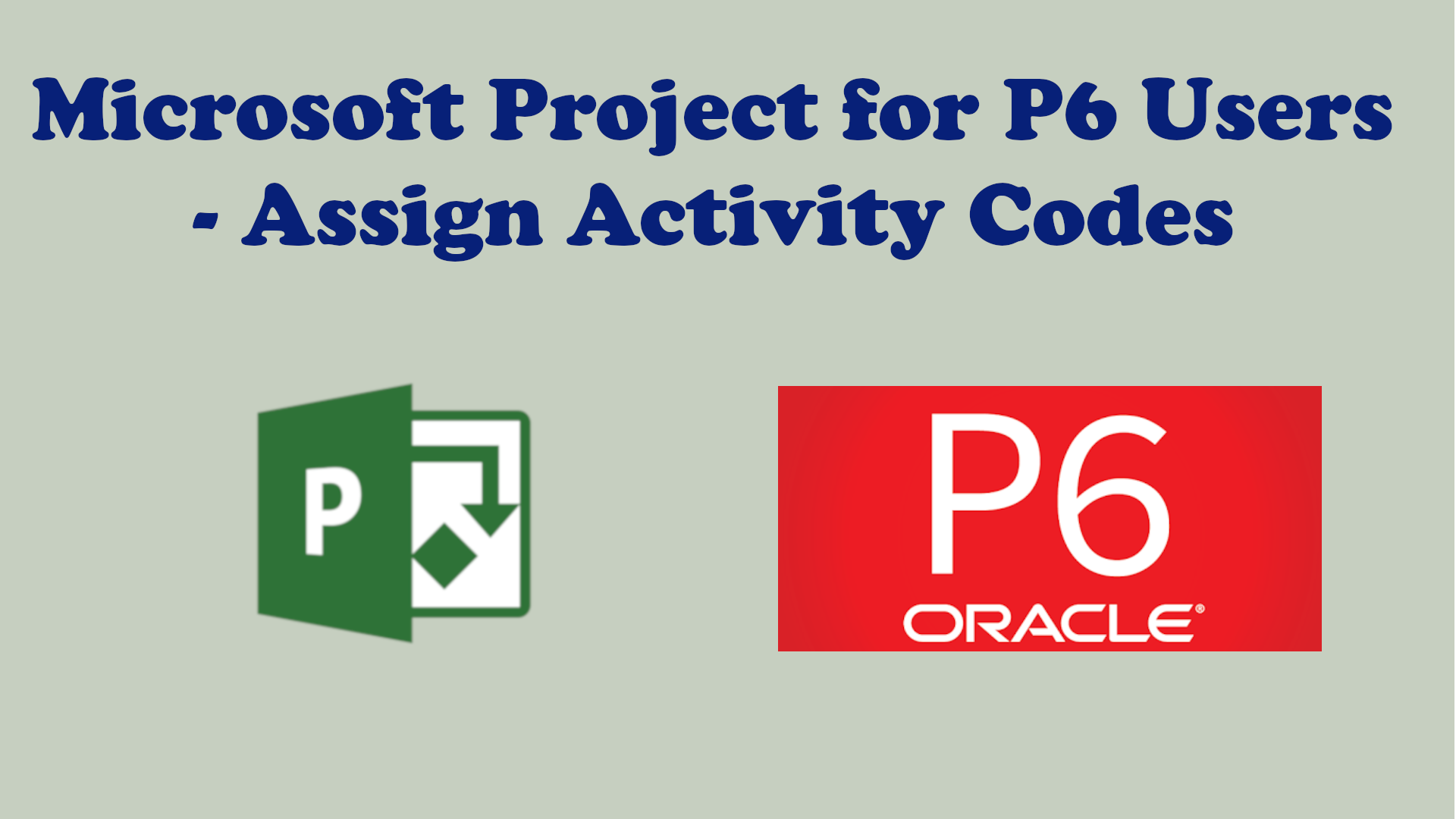How to create a rolling date Lookahead Filter in Microsoft Project
Tired of using Date Range filter for your lookahead in Microsoft Project or do you crave setting up a rolling date lookahead filter just like you would in Primavera P6?
An easy way to trace out of sequence activities in Primavera P6
Does the start date of an activity that has not started or finish date of an activity in-progress in Primavera P6 not look right? You might have an out of sequence activity in your schedule network, so follow this tip to easily identify the activity.
Show Microsoft Project schedule dates in mmm-yy (month and year) format
Show only the month & year of dates in a Microsoft Project schedule for senior management use or bid submission. This tutorial also shows you how to hide the Gantt chart of a Microsoft Project schedule.
Display different date formats in different Views of a Microsoft Project schedule
Microsoft Project, unlike Primavera P6, allows users to have different date formats for different Views of the same schedule.
How to display Primavera P6 dates in mmm-yy format
If you ever want to exclude the day portion of a date in a Primavera P6 schedule so that you are left with only the month & year portions of a date, then this tutorial is for you.
Assign Actual Dates in Microsoft Project using Task Details Form
Here is a quick tip on my preferred method for assigning actual start & finish dates to tasks in Microsoft Project, i.e. through the Task Details Form
One way to use Expenses for lumpsum cost in Primavera P6 to generate data for S-curves
Learn how to use Expenses for lumpsum cost in Primavera P6 to generate data for use in Excel to plot progress s-curves when you cannot use resources to generate the data.
Add Alphanumeric Activity ID Column to a Microsoft Project Schedule (Updated)
This tutorial is for Primavera P6 users who also need to manage a Microsoft Project schedule and would like to display an Activity ID column with unique alphanumeric ids in Microsoft Project.
How to show week number columns in a Microsoft Project schedule
Use custom fields to add start date and/or finish date week number columns, e.g. a column to show date in the format “2021 Week 10”, in a Microsoft project schedule
Display summary task percent complete when all subtasks are milestones in Microsoft Project
When all subtasks in Microsoft Project are milestones, the summary task percent complete is always 0% unless all the subtasks are 100%. The workaround in this tutorial will display a % complete based on number of milestones completed.
Baseline Execution Index (BEI) in Microsoft Project
Baseline Execution Index (BEI) is one of the metrics in the DCMA 14-Point Assessment for project schedules and in this post, we are going to look at how to calculate and display BEI in a Microsoft Project schedule.
Add Decimal Places to Microsoft Project % Complete
By default, Microsoft Project does not display task % complete numbers with decimal places. In this tutorial, you will learn how to add decimal places to % complete using custom fields.
Microsoft Project Progress Status Traffic Light (RAG Status)
Learn how to use Custom Fields to display traffic light (RAG Status) for progress status of tasks in a Microsoft Project schedule.
Microsoft Project Baseline Percent (%) with Weighted Summary Roll-up
The workaround in this tutorial is for Primavera P6 Users looking for ways to display a baseline % complete column in Microsoft Project. This workaround also shows how to roll-up summary tasks % complete.
Microsoft Project for P6 User – Assign Activity Codes
Learn how to use Custom Fields to replicate Primavera P6 Activity Codes to enable grouping and/or filtering of tasks in Microsoft Project.
How to remove gaps after data date for activities in progress in Primavera P6
Do you have gaps on activity bars after the data date for activities that are in progress in Primavera P6? Get rid of the gaps with this quick tip.
How to stop Microsoft Project progress bar extending beyond status date
Here is a workaround that will ensure that your progress bars are always left of the status date line.
How to Prepare a Schedule Logic Report in Primavera P6
Is your project team struggling to follow the logic of your Primavera P6 schedule? Learn how to produce a schedule logic report that lists predecessors, their dates, relationship types, lags & driving status.